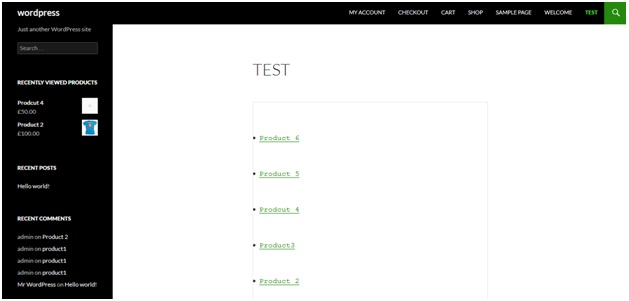Shortcodes are a great way to add functionalities to your store. While creating a shortcode you can use same code written once at multiple places. It’s same like calling a function in functional programming approach.
In this tutorial we’ll learn how to create a short code that will list products on the basis of given tags.
To do this add the following lines of code at the end of your theme’s functions.php file:
function woo_products_by_tags_shortcode( $atts, $content = null ) {
// Get attribuets
extract(shortcode_atts(array(
"tags" => ''
), $atts));
ob_start();
// Define Query Arguments
$args = array(
'post_type' => 'product',
'posts_per_page' => 100,
'tag_name' => $tags
);
// Create the new query
$products = new WP_Query( $args );
//$woocommerce_loop['columns'] = $columns;
if ( count($products->posts) > 0 ) : ?>
<?php $products->the_post(); ?>
<?php endif;
// The Loop
while ( $products->have_posts() ) {
$products->the_post();
?>
<li><a href="<?php the_guid() ?>"><?php echo get_the_title() ?></a></li>
<?php
//echo '<li><a href="'.the_guid().'">' . get_the_title() . '</a></li>';
}
$product_count = $products->post_count;
if( $product_count > 0 ) :
echo '<ul class="products">';
// Start the loop
while ( $products->have_posts() ) : $products->the_post();
global $product;
global $post;
$products->the_post();
endwhile;
echo '</ul><!--/.products-->';
else :
_e('No product matching your criteria.');
endif;
woocommerce_reset_loop();
wp_reset_postdata();
return ob_get_clean();
}
add_shortcode("woo_products_by_tags", "woo_products_by_tags_shortcode");
You can access functions.php file here:
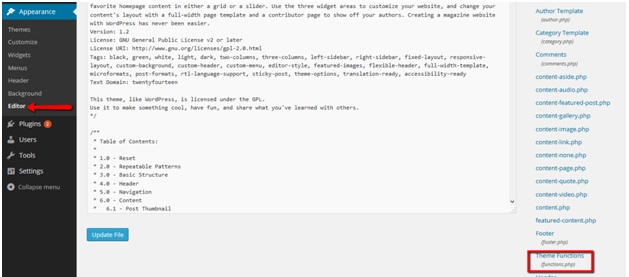 This code will create a shortcode that can be used on any page or post. This will be the shortcode which can be used along with tag parameter:
This code will create a shortcode that can be used on any page or post. This will be the shortcode which can be used along with tag parameter:
[woo_products_by_tags tags=”xyz”]
Place it on any page.
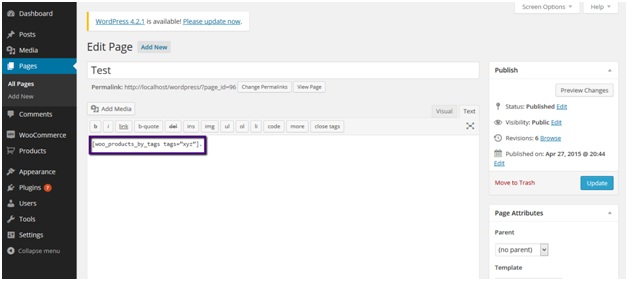 Save page and go to page from front end.
Save page and go to page from front end.
You’ll see product having provided tag, listed there: