Ever wonder how you can boost your sales overnight? Selling more just became easy with the installation of a plugin called ‘WooCommerce Live Sales Notification’ (Recent sales popups).
Most of the time, customers leave an online store without buying an item. Two of the reasons are lack of trust and authenticity. Sales Pop plugin greatly helps you deal with this matter.
This plugin gives a modish touch to the website. Basically, it notifies the customers of items which were bought recently. When the customers get to know that many other people are buying from this, they become more confident in buying from your website.
This strategy can be very fruitful for all businesses. Especially for new online stores which want to get preferred and don’t get many orders.
To install the plugin, just follow the steps below:
Download the Plugin:
You can download the plugin by clicking on the attached link
https://wordpress.org/plugins/sales-pop/
Installation and Configuration:
After downloading, you will have to upload the plugin and install it.
Follow the steps below:
Dashboard > Plugins > Add new > Upload Plugin
Look for the downloaded file and upload it. After the upload completes, click Install now and then Activate it. Soon you will be prompted to sign up for Beeketing via popup.
After sign up, you will end up on the following screen
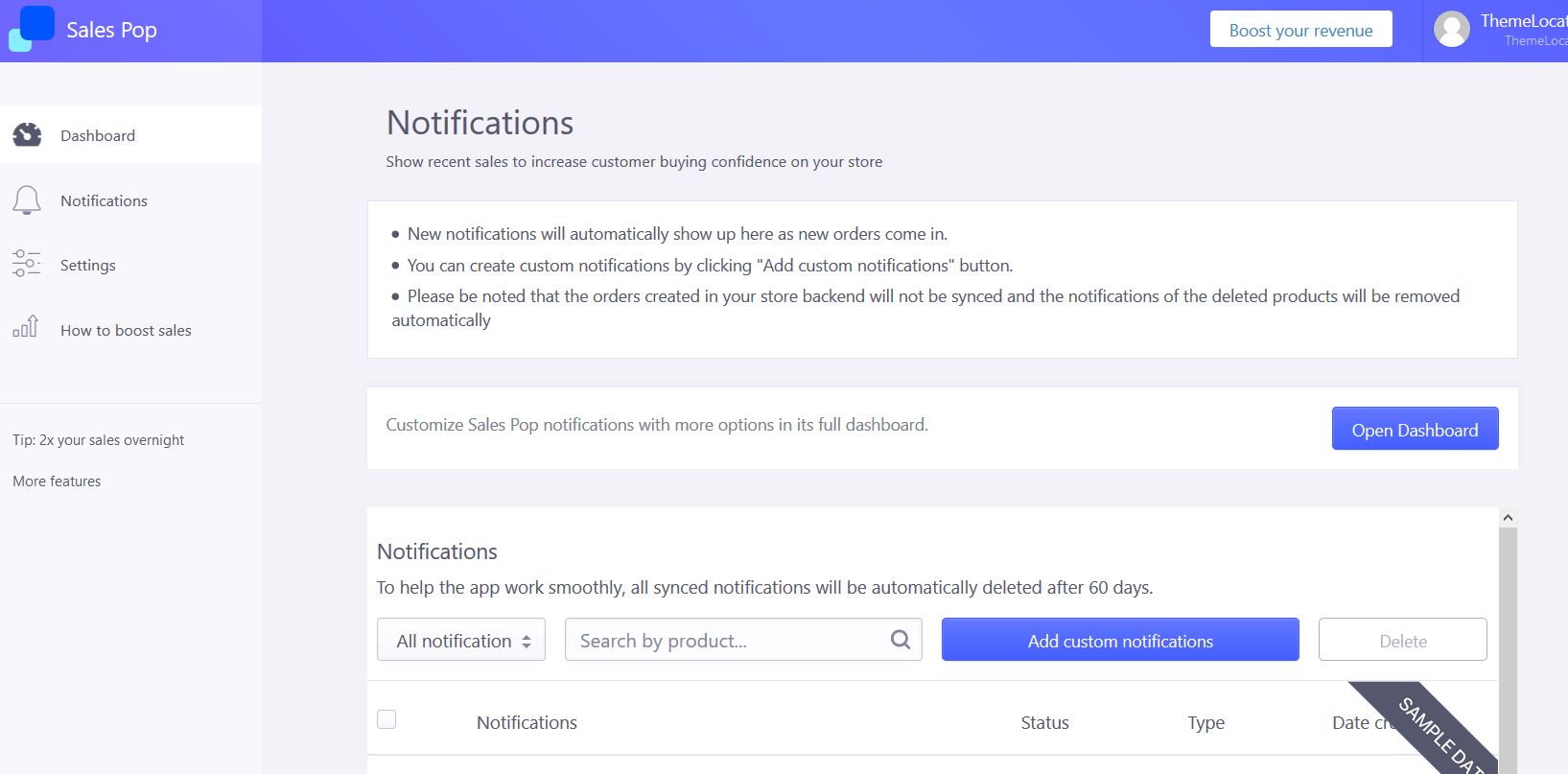
Before making any changes you would be able to see demo data if you want to use it simply enable it.
Adding a custom notification:
Go to the Notifications section, click the pull-down tab next to Search by product and select custom notifications from the options. Type in the name of the product and click Add custom notifications.
Here you can select whether or not you want to sync the notifications or you want to toggle the notifications ON or OFF.
You will be taken to a page with further options. You can select Random locations of fake or real-time customers or you can manually select locations.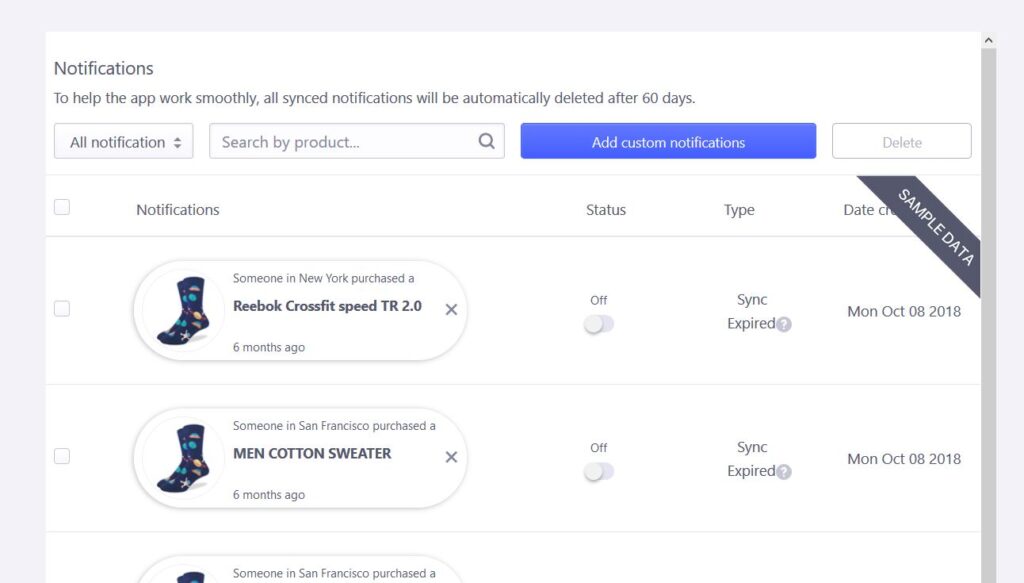
After specifying your choices, click Create now.
Designing the Notifications:
Go to the Design section, here you can choose the layout and theme of the pop-up notification. You can select the option you desire and simply click Save and Activate at the bottom of the page
