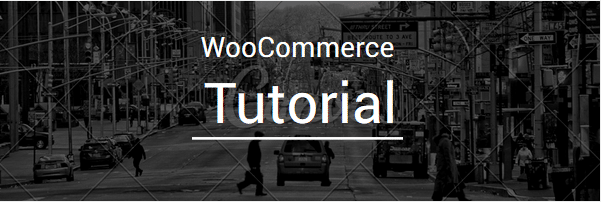
The sales reports feature that comes with the WooCommerce platform is just run-of-the-mill. It covers the basics, but there is nothing in it that would make your job as a WooCommerce shop owner easier. If you’re looking for something pretty solid; an awesome plugin that saves time and takes care of your reporting needs, then look no further than the Product Sales Report plugin.
Built by the Canadian Company Potent Plugins, the Product Sales Report plugin is designed not just to compliment the built-in reporting function but to extend its capabilities beyond the basics. This awesome plugin lets the eCommerce shop owners download the results in Excel, HTML, and CSV formats.
The Product Sales Report plugin is available as free and Pro (premium) versions. The free version allows you to test and become accustomed to the plugin, and the Pro version carries additional features and functions.
Now that we have covered the fundamentals of the product, let’s focus our attention on how to get a product sales report in WooCommerce using the Product Sales Report plugin.
Installation of the Product Sales Report Plugin
Installing the plugin is a straightforward job for anyone with the basic understanding of WordPress. For the beginners, here is how it’s done.
- Login into WordPress; from the options given on the left sidebar menu choose ‘Plugins’ and then press ‘Add New’
- Select ‘Upload Plugin’ option, choose the zip file that contains the plugin, and press the ‘Install Now’ button
- Once the Product Sales Report plugin is installed, it’s time to start by pressing ‘Activate Plugin’ option
- Now, click WooCommerce and select Product Sales Report
- To activate the Pro version, punch in the license code into the input field and click ‘Activate’
The Product Sales Report is all ready for you to do as you please.
How to Generate the Sales Report?
After activation, go to the settings page. Here, you get to set the options you desire.
Start by choosing the sales report period. You get to pick from 5 options (Today, Yesterday, Last 30 Days, All Time, and Custom Date Range).
Shift focus to the Product Category setting. The shop owner can opt for a report on All Categories or pick from the drop down list.
Next, you can either group together all the available product variations or have a separate report for each product variation.
The Product Sales Report plugin lets you group the result by Gross Sales, Gross Sales after Discount, and Quantity Sold. You can even decide the order (ascending or descending) the result will be sorted.
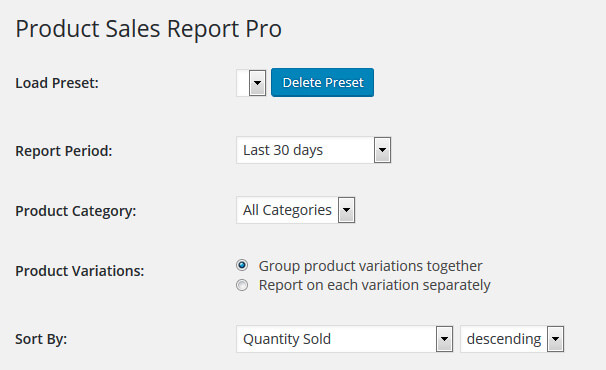
After deciding how to group and sort the results, turn your focus on the fields that you want to see in the report. From the list, check the box to include the fields and uncheck to exclude. You can drag and drop the options to rearrange the fields in the report. Once you customize the fields, press the Add button.
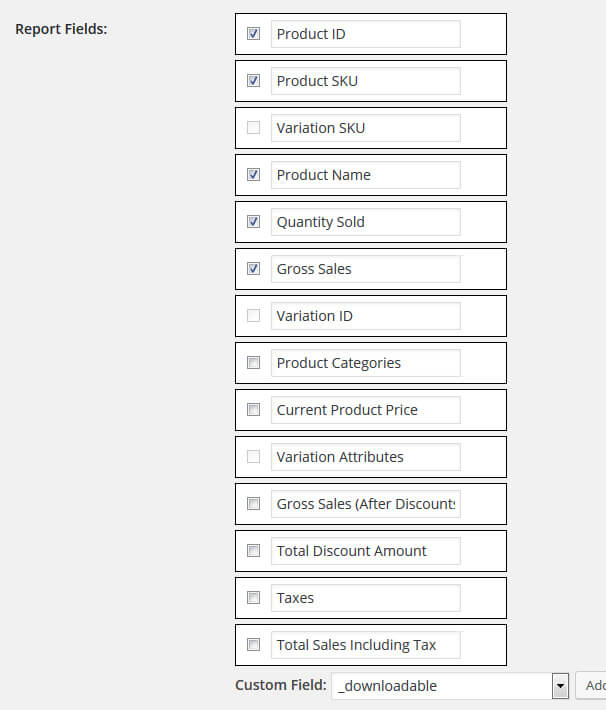
You’re almost done. Before generating the report, just a few more decisions to make like selecting the number of products to show, whether to include shipping and products with no sales, and finally, the format of the report (HTML, XLS, XLSX, CSV).
So much thought has gone into customizing the product sales report. If you plan to use the same settings for the future, then fill the ‘Create New Preset’ input field and save the settings.
Review the setting once again, from start to finish, and once you’re satisfied with the options you have chosen, press the ‘Download Report’ button or mail the report to an email address.
Viola! You have generated a product sales report.
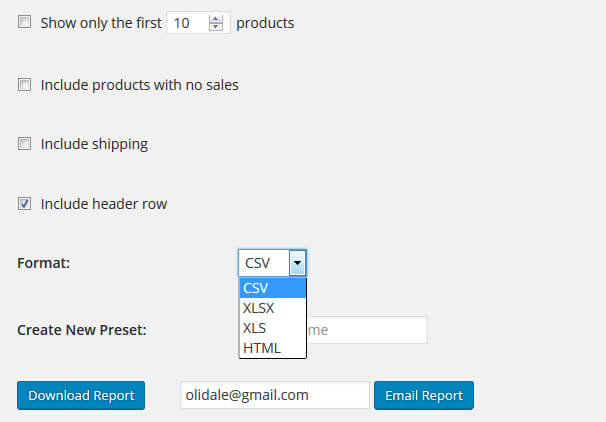
Here is an example of how the sales report will look. 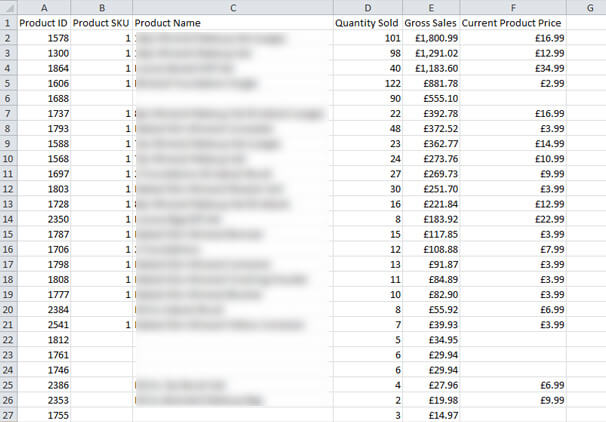
Note: The features and options you see on your settings page will vary depending on the type (Free or Pro) and the version of the plugin that is being used.
Conclusion: The plugin functions very well and generates reports that can identify top grossing products, best selling items, etc. The plugin will present a true picture of your site’s performance and help you plan and improve the business.
That’s it. It’s now time to generate your sales report. Go on; try the Product Sales Report plugin today.
