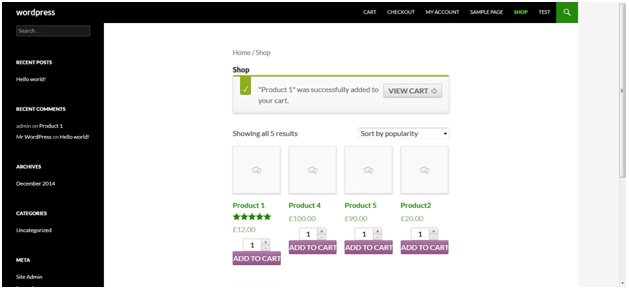In this tutorial we’ll learn how to add quantity field with each product on shop page, so that we can add any number of products from the shop page as well.
Initially it looks something like this:
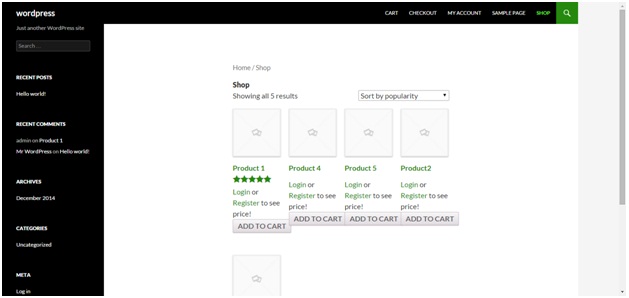
To do the job you need to replace the code of the add-to-cart file with the one given below.
You can find the add-to-cart file under wp-content > plugins >woocommerce > templates > loop > add-to-cart.php
Replace all the code in this file with this one.
<?php
/**
* Loop Add to Cart
*
* @author WooThemes
* @package WooCommerce/Templates
* @version 1.6.4
*/
if ( ! defined( 'ABSPATH' ) ) exit; // Exit if accessed directly
global $product;
?>
<?php if ( ! $product->is_in_stock() ) : ?>
<a href="<?php echo apply_filters( 'out_of_stock_add_to_cart_url', get_permalink( $product->id ) ); ?>" class="button"><?php echo apply_filters( 'out_of_stock_add_to_cart_text', __( 'Read More', 'woocommerce' ) ); ?></a>
<?php else : ?>
<?php
$link = array(
'url' => '',
'label' => '',
'class' => ''
);
$handler = apply_filters( 'woocommerce_add_to_cart_handler', $product->product_type, $product );
switch ( $handler ) {
case "variable" :
$link['url'] = apply_filters( 'variable_add_to_cart_url', get_permalink( $product->id ) );
$link['label'] = apply_filters( 'variable_add_to_cart_text', __( 'Select options', 'woocommerce' ) );
break;
case "grouped" :
$link['url'] = apply_filters( 'grouped_add_to_cart_url', get_permalink( $product->id ) );
$link['label'] = apply_filters( 'grouped_add_to_cart_text', __( 'View options', 'woocommerce' ) );
break;
case "external" :
$link['url'] = apply_filters( 'external_add_to_cart_url', get_permalink( $product->id ) );
$link['label'] = apply_filters( 'external_add_to_cart_text', __( 'Read More', 'woocommerce' ) );
break;
default :
if ( $product->is_purchasable() ) {
$link['url'] = apply_filters( 'add_to_cart_url', esc_url( $product->add_to_cart_url() ) );
$link['label'] = apply_filters( 'add_to_cart_text', __( 'Add to cart', 'woocommerce' ) );
$link['class'] = apply_filters( 'add_to_cart_class', 'add_to_cart_button' );
} else {
$link['url'] = apply_filters( 'not_purchasable_url', get_permalink( $product->id ) );
$link['label'] = apply_filters( 'not_purchasable_text', __( 'Read More', 'woocommerce' ) );
}
break;
}
if ( $product->product_type == 'simple' ) {
?>
<form action="<?php echo esc_url( $product->add_to_cart_url() ); ?>" class="cart" method="post" enctype='multipart/form-data'>
<?phpwoocommerce_quantity_input(); ?>
<button type="submit" class="button alt"><?php echo $label; ?> Add to Cart</button>
</form>
<?php
} else {
echo apply_filters( 'woocommerce_loop_add_to_cart_link', sprintf('<a href="%s" rel="nofollow" data-product_id="%s" data-product_sku="%s" class="%s button product_type_%s">%s</a>', esc_url( $link['url'] ), esc_attr( $product->id ), esc_attr( $product->get_sku() ), esc_attr( $link['class'] ), esc_attr( $product->product_type ), esc_html( $link['label'] ) ), $product, $link );
}
?>
<?phpendif; ?>
Refresh the shop page and you’ll see the changes.